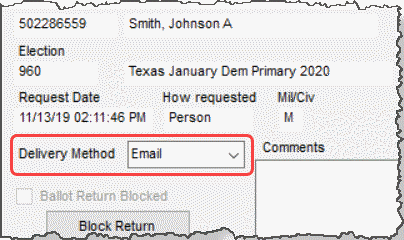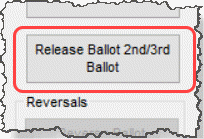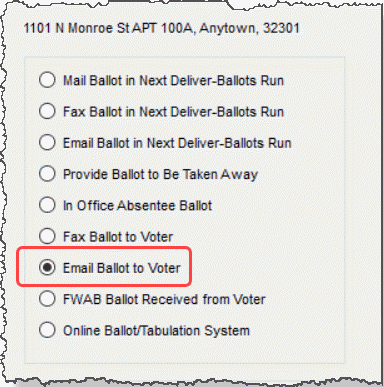Email a Ballot to an Individual Voter
This topic is intended for times when you have a very small number of email ballots to deliver or you are responding to a request that has come in after the bulk of email deliveries have been processed. For large batches, we recommend you use the Email run in Ballot By Mail > Deliver Ballots to record delivery of email ballots. With the Email run, you can also set up the system to actually perform the emailing automatically, saving you from emailing each ballot individually.
- Record delivery of the ballot, which should be done prior to actually emailing the ballot.
- Send an email to the voter with the ballot attached.
- Go to VOTER REGISTRATION > Voter Maintenance and find the voter's record.
- On the Ballot By Mail tab, highlight the Ballot By Mail request for the election and click Ballot By Mail.
If the voter has an existing request and they want to change their delivery method to email, you can make the change now. |
|
|
|
|
|
- If your county uses ballot numbers, enter the number of the ballot to be emailed to the voter.
- Click Save and Print to print a Ballot By Mail label and a Replacement Ballot By Mail Information Sheet. If you don't want to print these items, just click OK.
If your Voter Focus system is connected to a ballot-printing system, a ballot will print.
You will need an electronic copy (such as a PDF) of the voter's ballot style so that you can attach the ballot to the email message. The ballot style for this election can be found under Style in the list of requests on the Ballot By Mail tab.
- On the voter's Ballot By Mail tab, create an email message by holding down the Ctrl key on your keyboard and clicking the email address. The voter's email address will be pre-filled in the To field.
- Attach the matching electronic copy of the ballot to the email message.
- Complete the email message with your standard subject line and body text for emailed ballots.
- Send the email—with the attached ballot—to the voter.